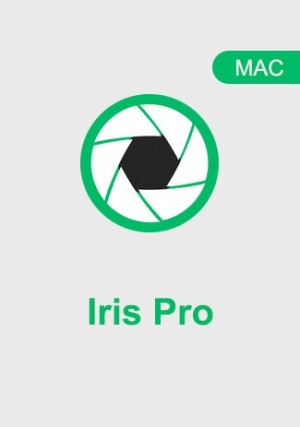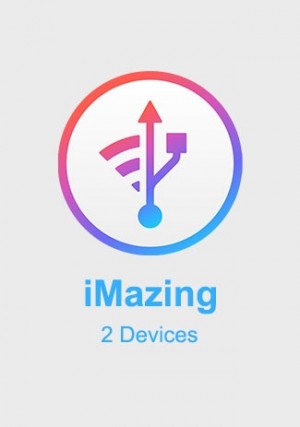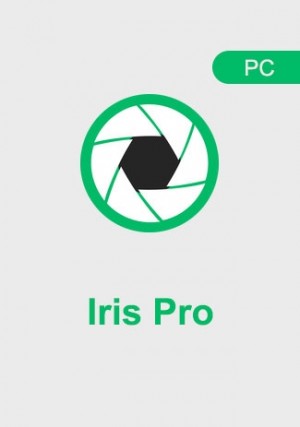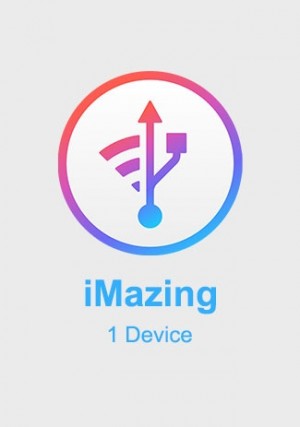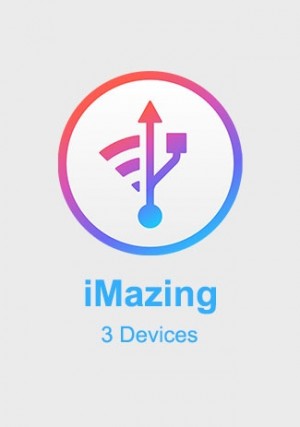Details
Delivery Time: 1~24 hours
Official download: please click here >>
iBoysoft NTFS for Mac is an easy assistant with a full read/write support for NTFS drives. Mount and unmount, manage disks, and share NTFS drives across Windows and Mac.
Read-write Speed: √ √ √
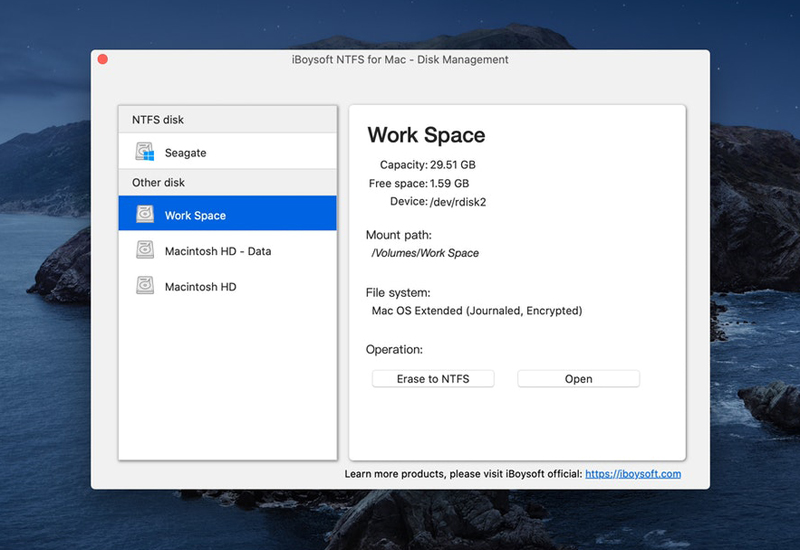
Features:
Fast and Secure Native NTFS Read Write Access
macOS does not support write access to Windows-formatted NTFS volumes. NTFS drives remain read-only unless you modify the Kernel extension in macOS through Terminal commands.
Our updated NTFS for Mac driver now skips over OSXFUSE. Instead, iBoysoft NTFS for Mac is improved with its independently programmed file system driver.
This provides a better native read-write performance to the Windows NTFS drive. It's with faster writing speed (equivalent to native Apple’s APFS or HFS+) and securer data transfer.
4K Hard Drive Support and Smooth 60,000+ File Sharing
iBoysoft NTFS for Mac grants full read-write privileges to NTFS-formatted 4K SSDs and HDDs and perfectly complements the latest large volume drives. Its smart caching technology smooths unlimited file exchange, allowing for more than 60000 files to be transferred in and out of the NTFS volume.
Spend less time copying or saving files among your Windows PC, NTFS external drives, and Mac.
Highly integrated with macOS Disk Utility and Finder
The inside Disk Management feature provides management of all NTFS and non-NTFS volumes. Now, The optimized iBoysoft NTFS for Mac 3.0 gives you direct permission in Finder (rename, tag, and AirDrop files) and Disk Utility (Partition and Erase).
You can also seamlessly download files from cloud storage and network drives to the NTFS volumes.
Mount NTFS Drives in Read-Write Mode Automatically
For a seamless experience when starting or restarting the operating system, NTFS for Mac by iBoysoft mounts supported volumes automatically at startup.
You can disable this option in “Preferences” at any time.
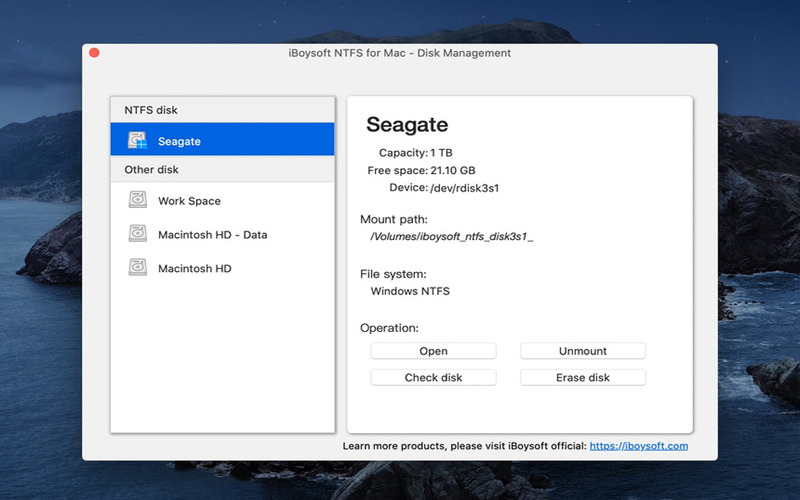
How iBoysoft NTFS for Mac Works:
1. Install
First, download the app and install NTFS for Mac by iBoysoft on your Mac.
2. Connect
Next, you'll need to connect the NTFS drives to your Mac. Note that the drive will automatically get mounted in read-write mode.
3. Finished
You can now swiftly move, write, copy, save, and delete files to NTFS drives.
-
 Excellent website review by Hector on 10/4/2022
Excellent website review by Hector on 10/4/2022Good bundles, good prices. Nothing more to say.
-
 Excellent service. The transaction was seamless. Great value. review by Kari on 5/27/2022
Excellent service. The transaction was seamless. Great value. review by Kari on 5/27/2022Excellent service. The transaction was seamless. Great value.
-
 Everything was I need. review by W.W on 9/30/2021
Everything was I need. review by W.W on 9/30/2021Everything was I need.
-
 I was very pleased with the servive, and the price was right. review by Heather Hargrave on 9/15/2021
I was very pleased with the servive, and the price was right. review by Heather Hargrave on 9/15/2021I purchased the key in September this year and was very pleased with the servive, and the price was right.
-
 Excelent shoping experiance review by Astor on 8/19/2021
Excelent shoping experiance review by Astor on 8/19/2021Great service and fast key delivery.
-
 Easy review by Jovany Quintero on 6/18/2021
Easy review by Jovany Quintero on 6/18/2021It was an easy way and cheap to find keys. I recommend.